
Select the Employees | Personnel Info main menu option:

or click on the Tool Bar icon ![]() .
.

A "pop-up" window will be displayed to allow you to select an existing employee (employee's Craft is shown in parentheses):
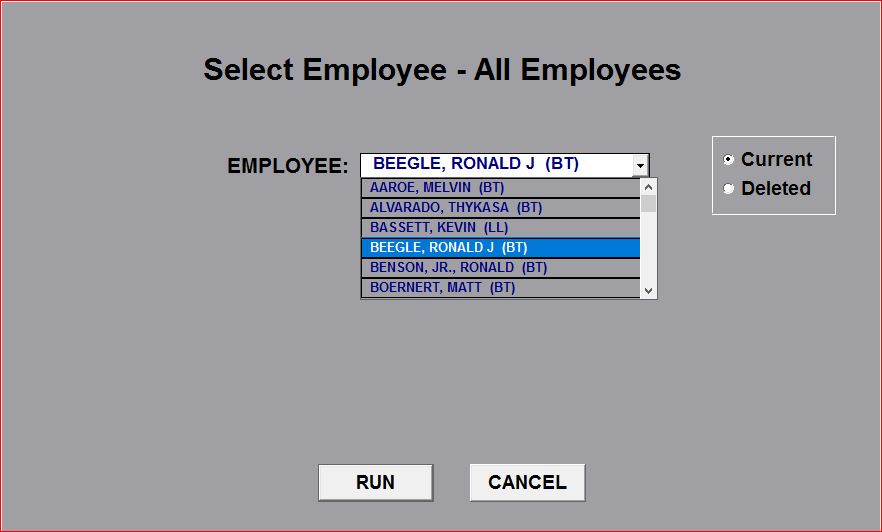
In order to ADD a new employee, first select any existing employee from the list:
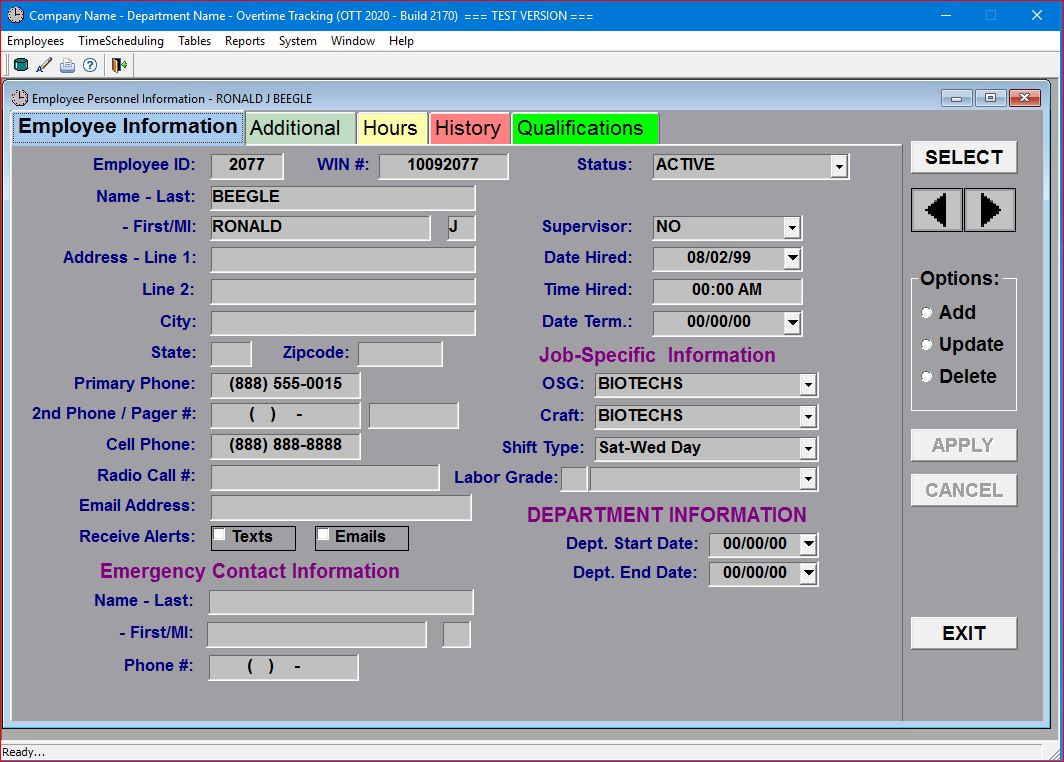
Then, click on the "Add" option along the right-hand side of the screen. The following screen will be displayed:
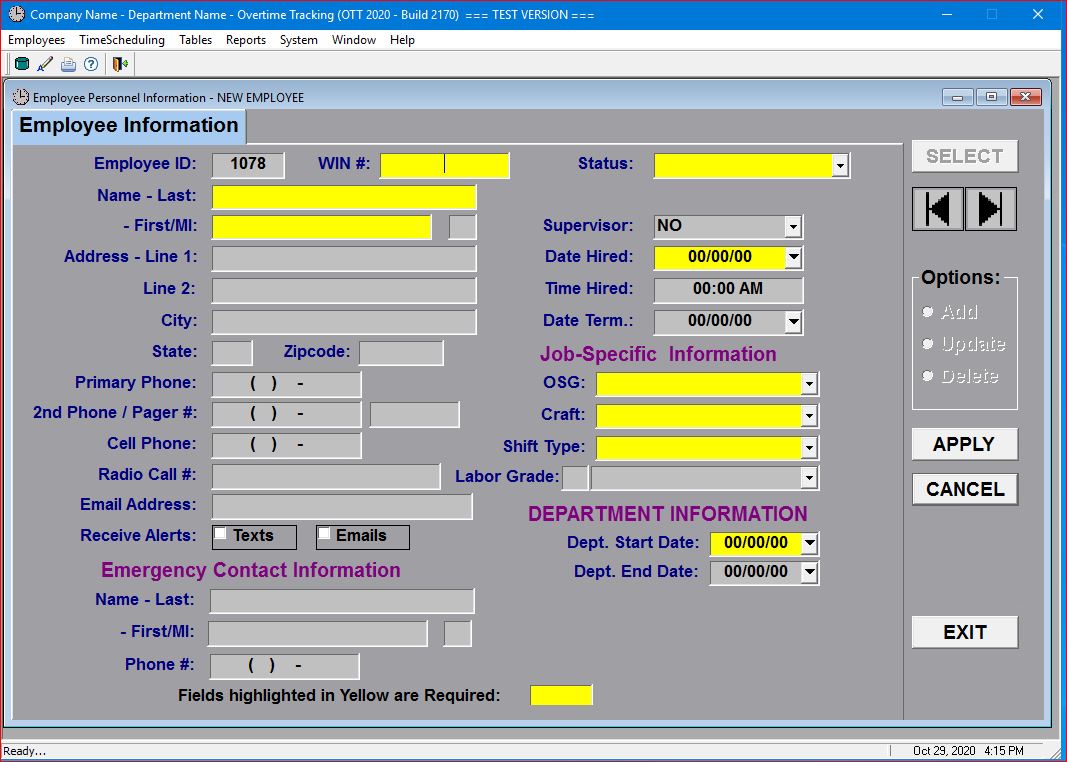
As you can see, ALL required fields are highlighted in yellow. The system automatically assigns an Employee ID number (for internal use only) and you MUST fill in the new employee's worker ID number (WIN), first and last name, date hired (for seniority purposes), their OSG (Overtime Sharing Group), their Craft, and their Shift Type (e.g. Monday thru Friday Day shift), their Department Start Date, as well as their initial Status (Active, Inactive, Ineligible, Loan Labor).
The Status entry is important in that different "status values" require additional fields to be populated. The INACTIVE status value requires that you enter the date when the employee will be "activated" based on their qualification to work overtime assignments or whether they have transferred into your department from another department (called "flex-flow"). You MUST either enter their OSG Eligibility date manually or select one of the options (Flex Flow, Qualified, or Unqualified). If you select one of these options (preferred and recommended), the system will populate the OSG Eligibility date automatically.
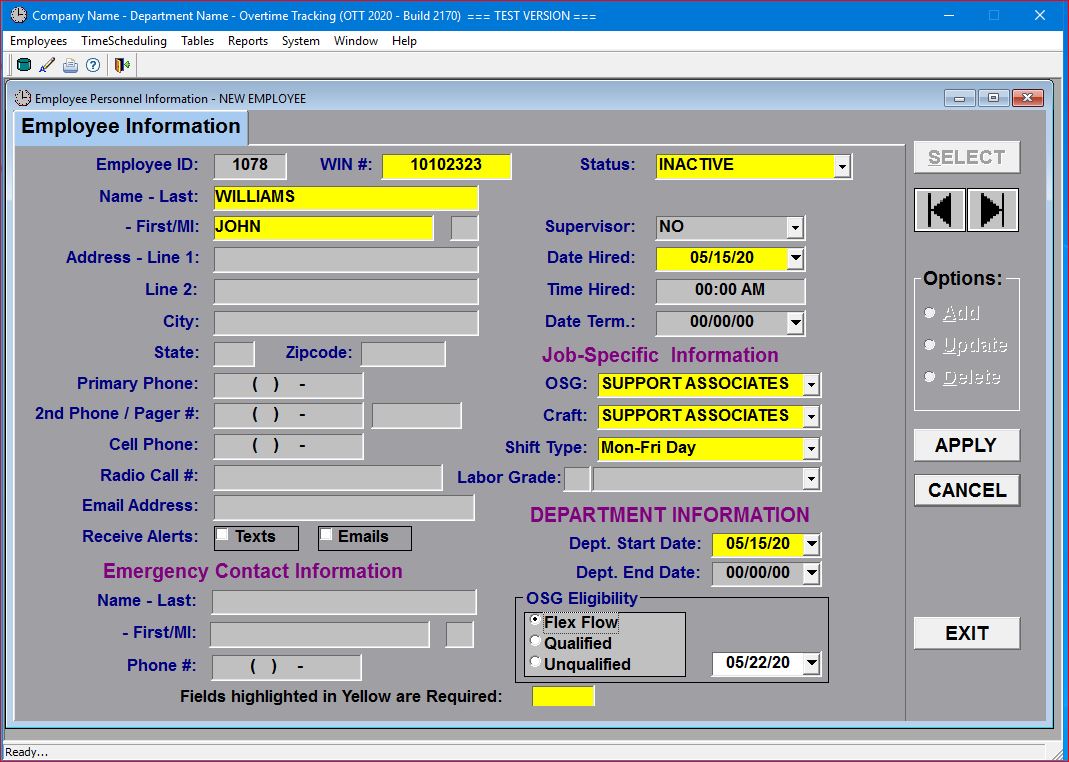
Click on the APPLY button to add the new employee into your database. You will see a "pop-up" message window while the system automatically completes the necessary processes to add this new employee to the database:
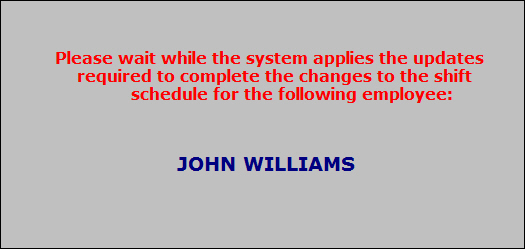
Once the system has completed this process, the screen will display all the tabs that contain information applicable to the new employee (some tabs may not shown depending on your company's system options):
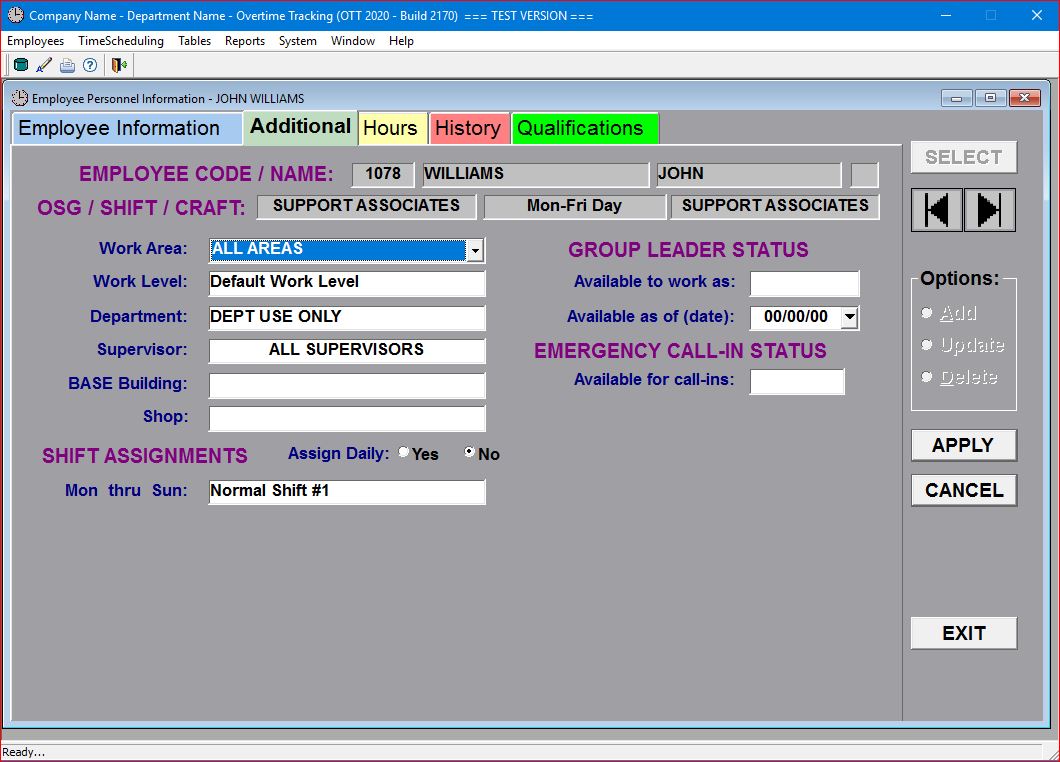
At this point, you can click on the "Update" option to enter additional information that would be appropriate for this new employee (or change system default entries, such as the SHIFT ASSIGNMENTS shown above).