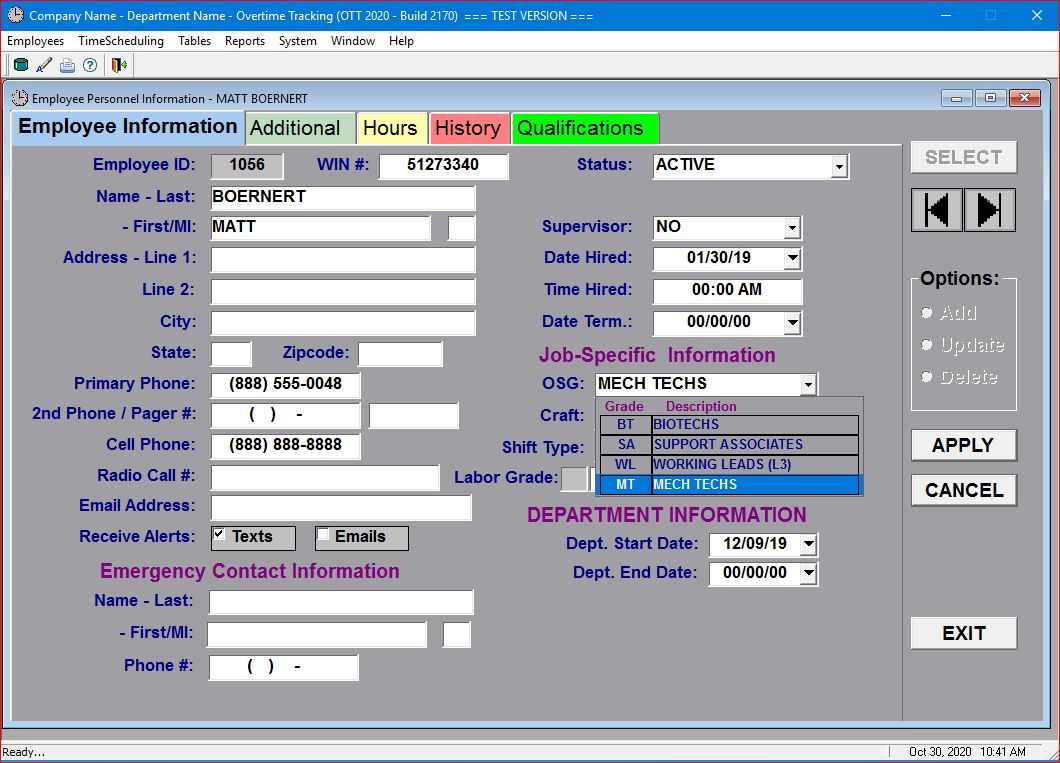
Refer to the Add a New Employee topic to learn how to select an employee's information screens.
Click on the Update radio-button and the system will "open-up" (i.e. display with a white background) all update-able fields.
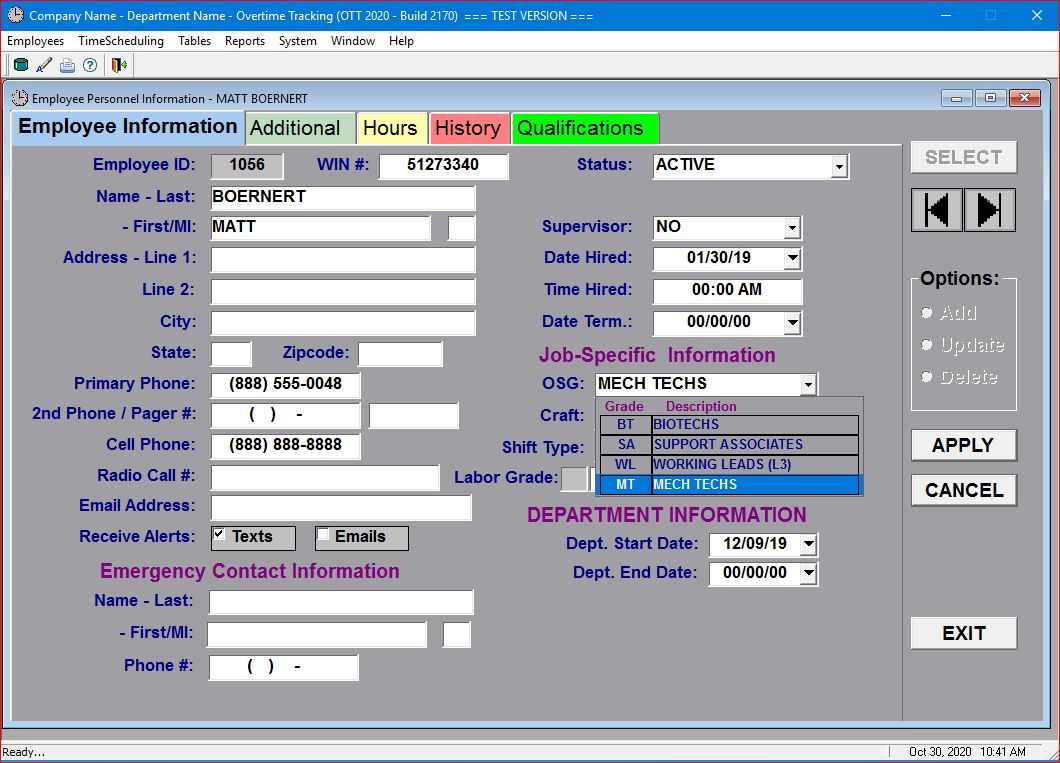
Click on the OSG field to get the drop-down list of all Overtime Sharing Groups within the company/department. Select the appropriate OSG for this employee and click on the APPLY button.
The system will automatically update the OSGs and Shift Types table to either ADD the new OSG for this employee or update the table to make this OSG the employee's "default" OSG.
Note that any employee can be included in multiple OSGs at the same time, but ONLY one OSG can be the default OSG for that employee. Check the help topic for the OSGs and Shift Types table for more information regarding default and secondary OSG assignments for an individual employee.