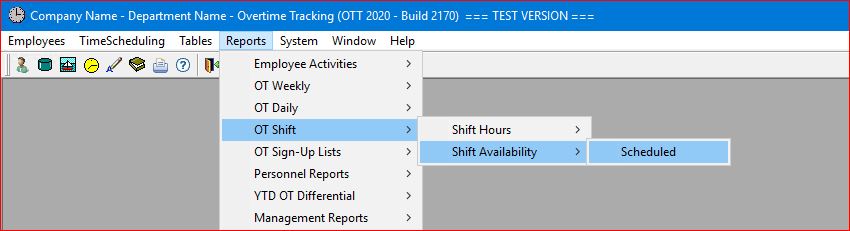
Select the Reports | OT Shift | Shift Availability | Scheduled main menu option.
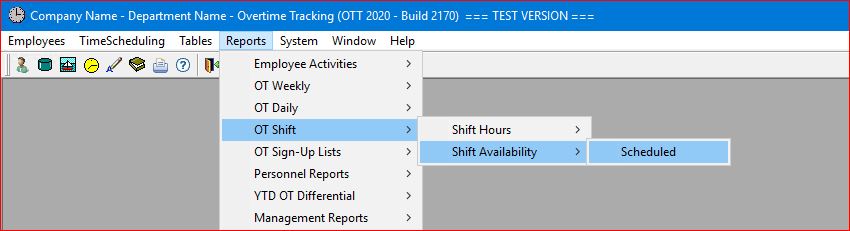
The system will then generate a report for the current date and the first OSG in the "drop-down" list for your company or department. You can then select any OSG (within your company or department) or Report Date (for any week that you have already generated an overtime schedule for) without having to return to the menu:
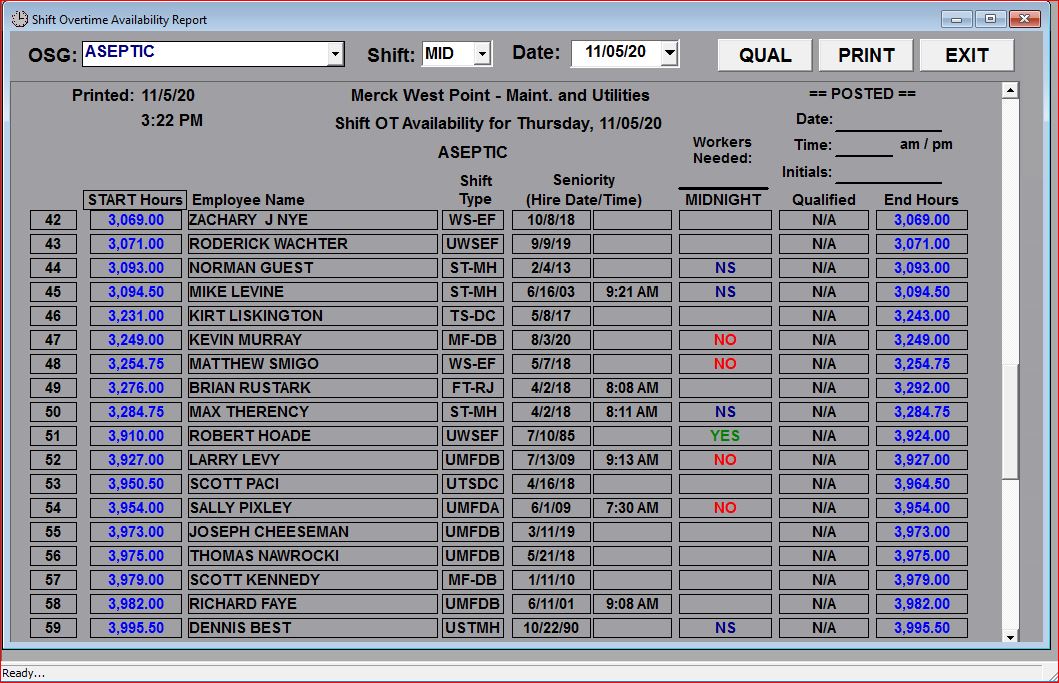
The "default" report shows all employees in the OSG and their availability based on the automated Overtime Sign-up module.
This report also contains a column for "Qualifications" (another optional "add-on" module to the system) which is displayed as "N/A" (not applicable) by default. If your company or department uses the Qualifications module, you can click on the QUAL button and the system will display a "pop-up" screen listing all of your departments qualifications and you can select one or more of these qualifications as required for the particular overtime offering you are attempting to fill.
For example, the following screen shows the qualifications for this particular department, and the system user selected one qualification (BLDG 38A POLY - SANITIZATION):
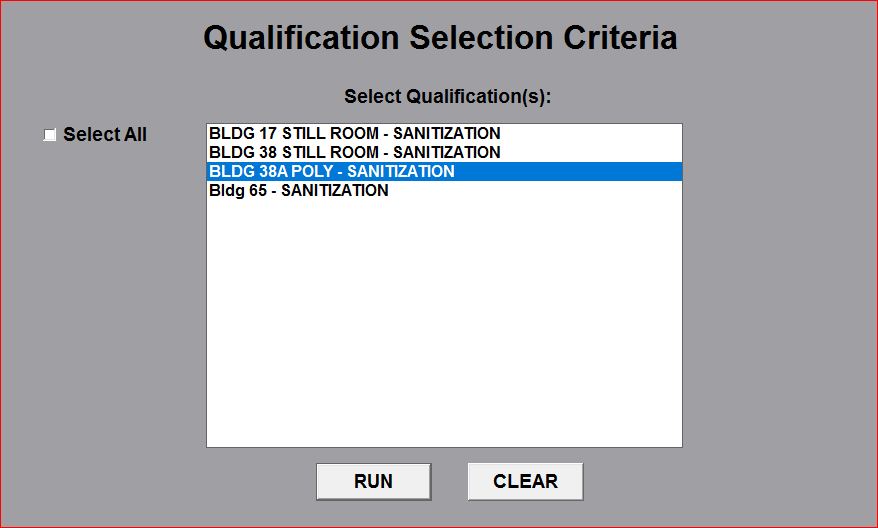
Click on the RUN button to "re-run" the Shift Overtime Availability Report, this time with the "BLDG 38A POLY - SANITIZATION" qualification being needed for an employee to be able to be offered this particular overtime assignment:
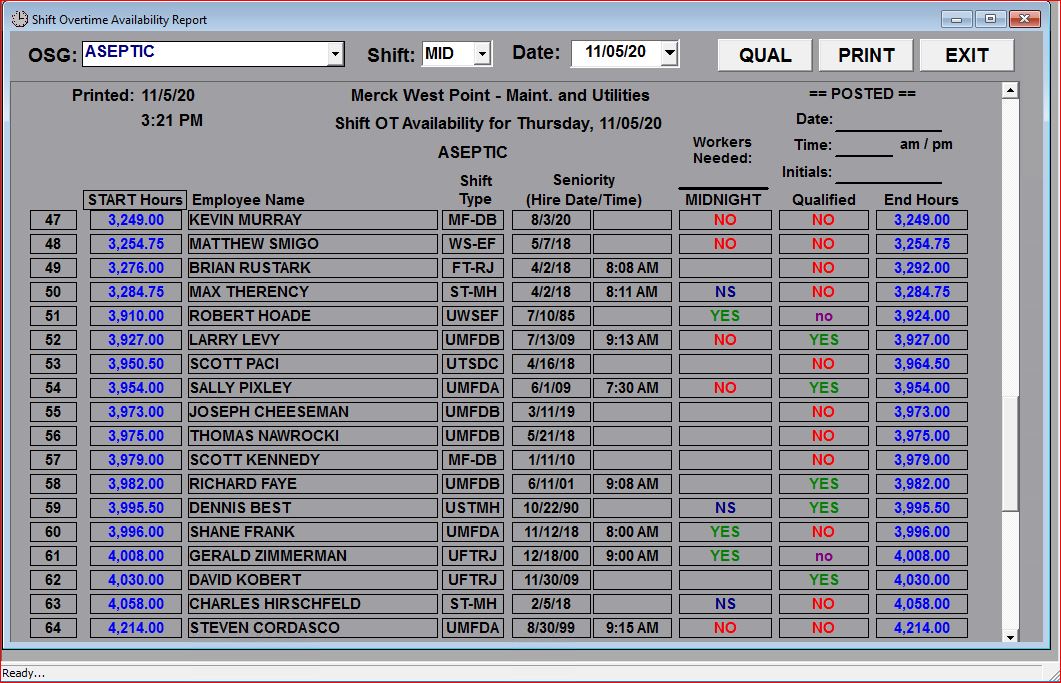
Now the report shows which employees are qualified as well as being available for the overtime assignment being offered.