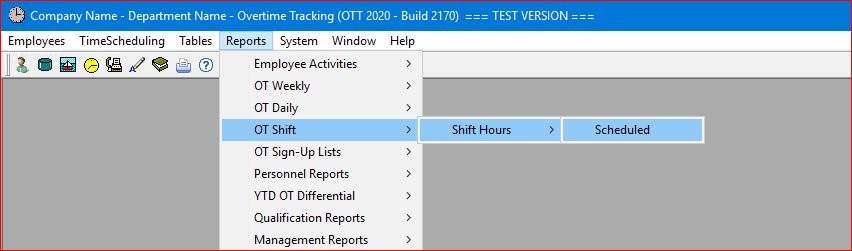
Select the Reports | OT Shift | Scheduled main menu option.
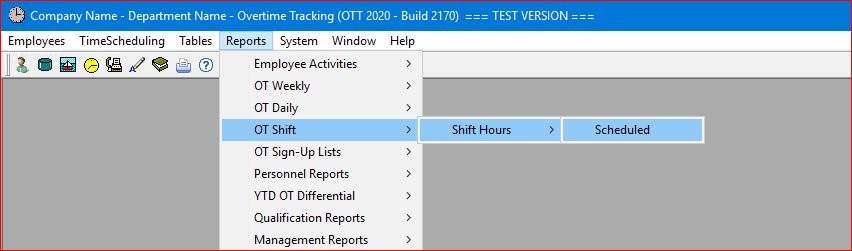
The system will then generate a report for the current date and the first OSG in the "drop-down" list for your company or department.
You can then select any OSG (within your company or department) or Report Date (for any week that you have already generated an overtime schedule for) as well as the individual shift without having to return to the menu:
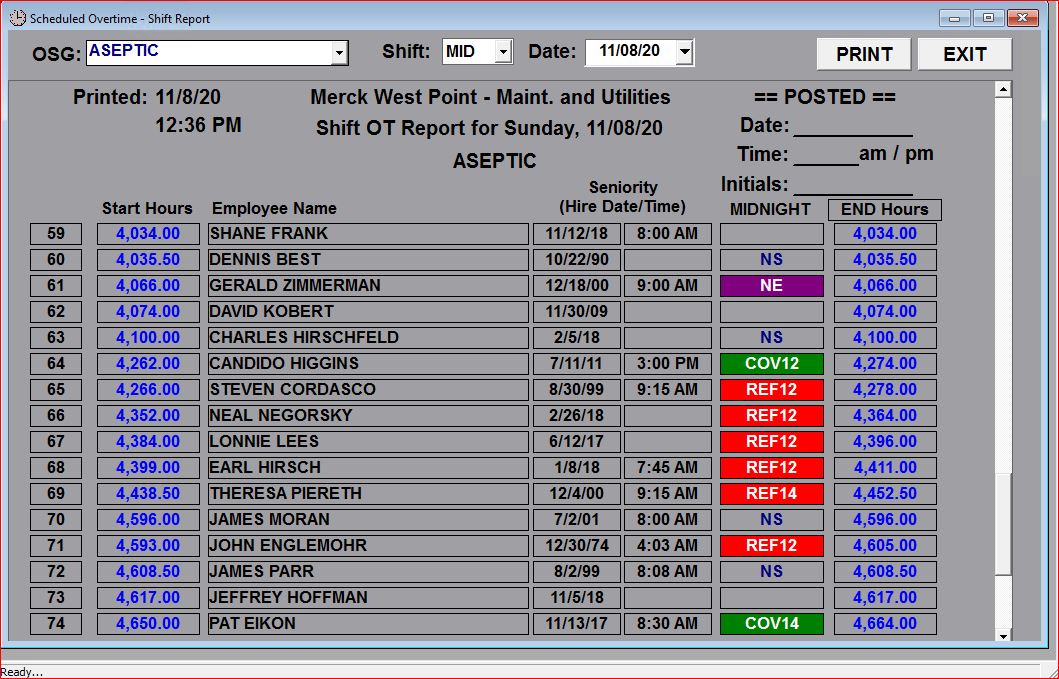
This report is designed to show hours and work schedule assignments (regular and overtime) for a specific day (i.e. date) and "shift". You can change the Date field to have the system generate a report for any date for which a Weekly Overtime Schedule has already been generated. You can change the Shift field using the "drop-down" list to generate a report for any shift for the selected date. The following fields are displayed by this report:
Total Hours Charged thru the end of the previous shift (i.e. Start Hours)
Employee Name
Seniority (Hire Date and Time)
Shift Charges
Total Hours Charged thru the end of the current shift (i.e. End Hours)
This report can be displayed in Sort Order by Employee Name, Current Shift's Begin Hours, or Current Shift's End Hours.