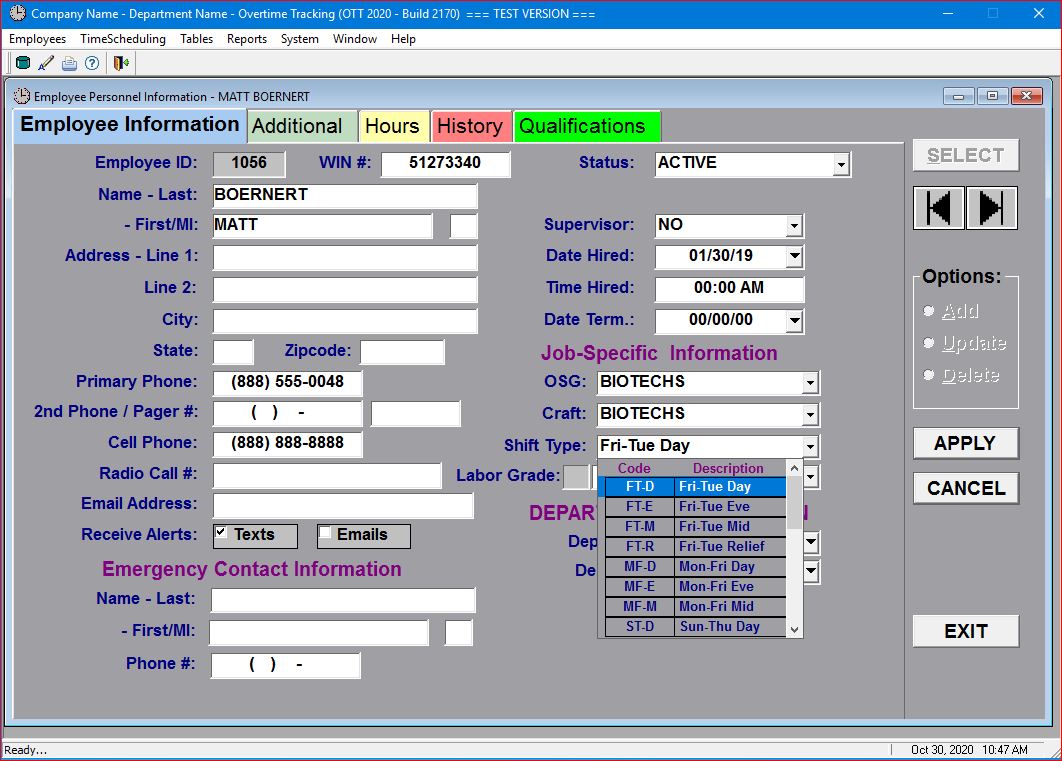
Refer to the Add a New Employee topic to learn how to select an employee's information screens.
Click on the Update radio-button and the system will "open-up" (i.e. display with a white background) all update-able fields:
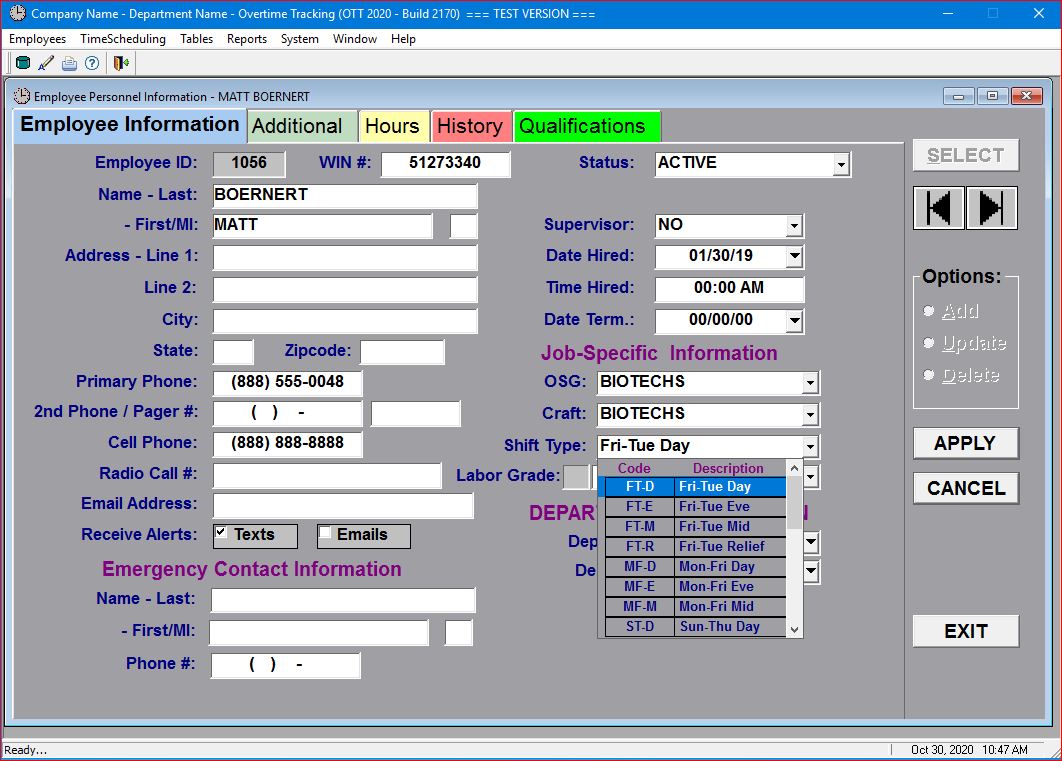
Click on the Shift Type field to get the drop-down list of all "available" shifts and select the shift that you want to change this employee to.
Note that the system contains 21 default shift types (see Shift Types help topic for more detailed information regarding the actual Shift Types table) as well as any "user-entered" shifts that may be unique to your company or department. In the screen above, this employee is currently working the "Friday to Tuesday DAY" shift, as can be seen in the screen below:
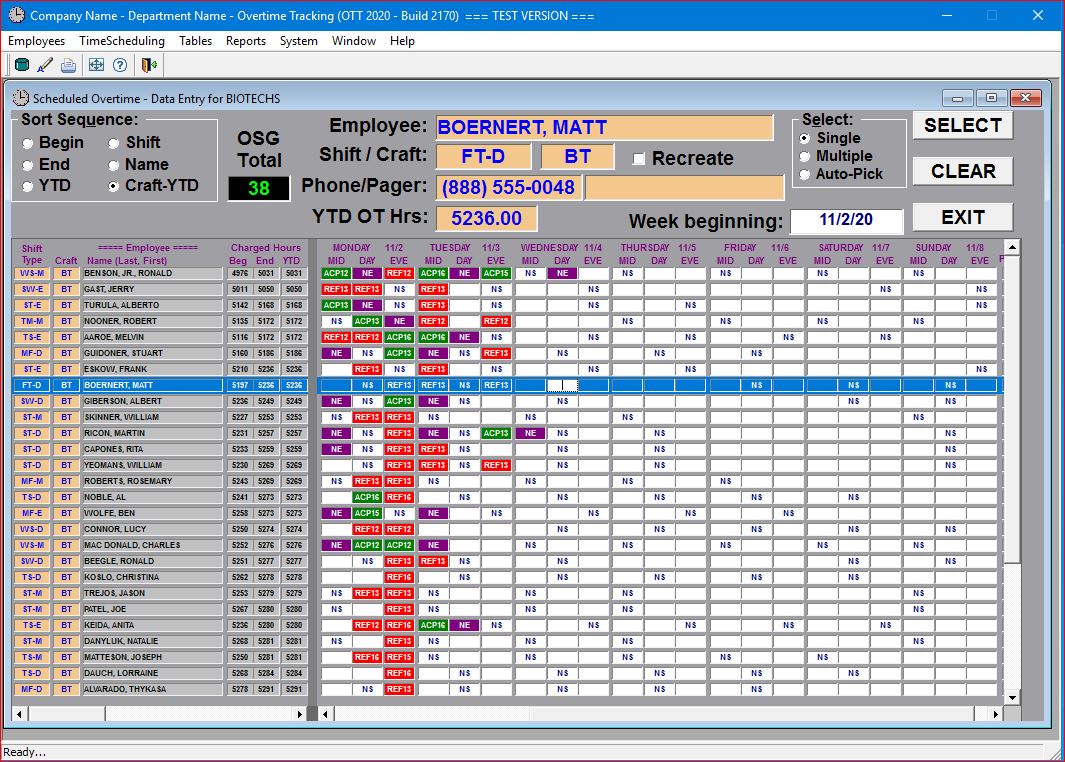
The system allows you the option to either change the shift for the current week or the following week and will display the following "pop-up" box when you click on the APPLY button:
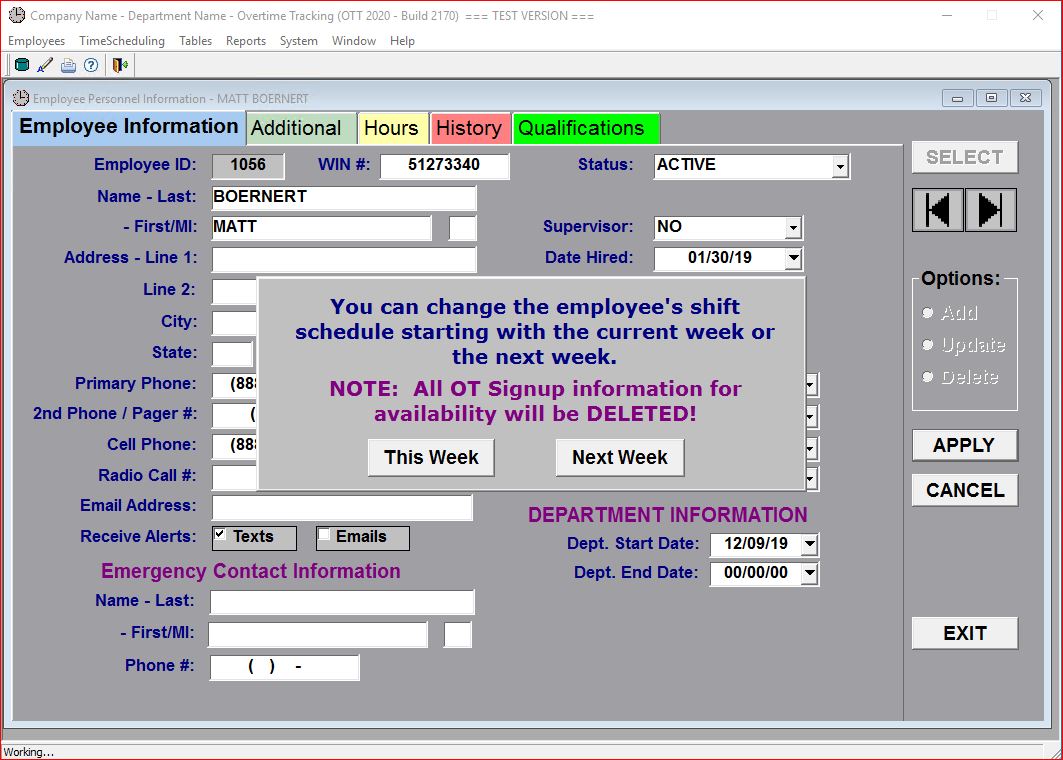
After you click on either the "This Week" or "Next Week" button, the system will check for any existing charges that may have already been entered for the selected week (and any future weeks). If charges are found, the system will display the following warning message:
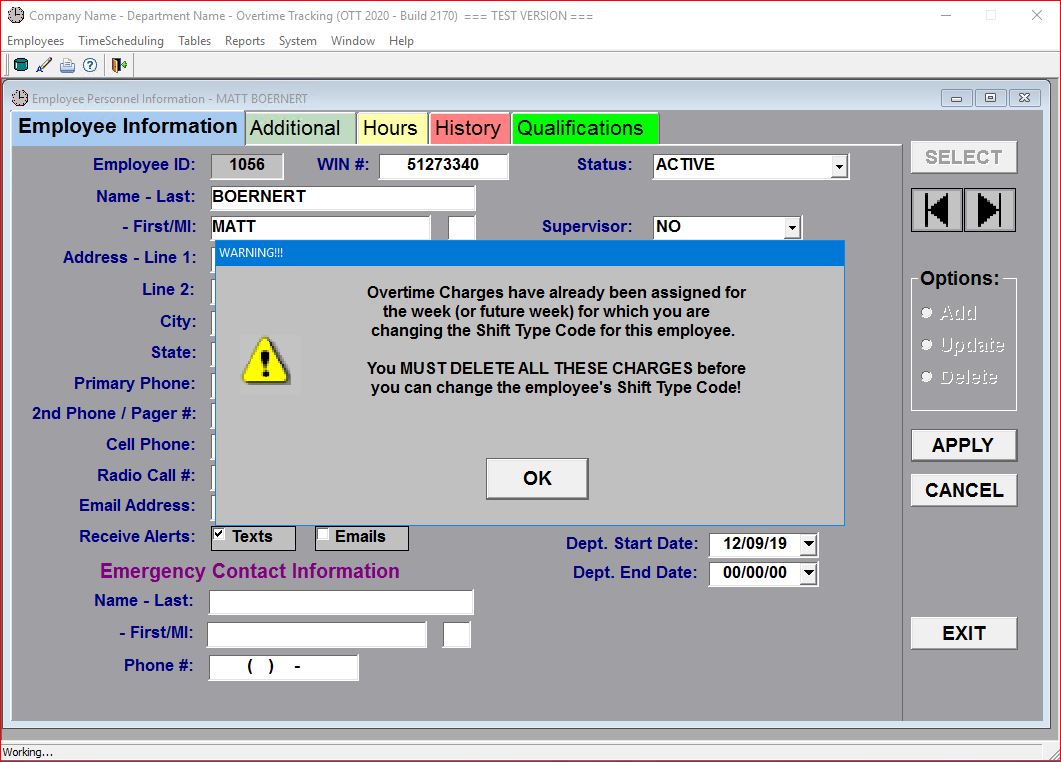
At this point, you MUST remove all charges for this employee for the week (or weeks) for which the Shift Type is being changed. The screen below shows the OT Weekly Schedule with the charges removed:
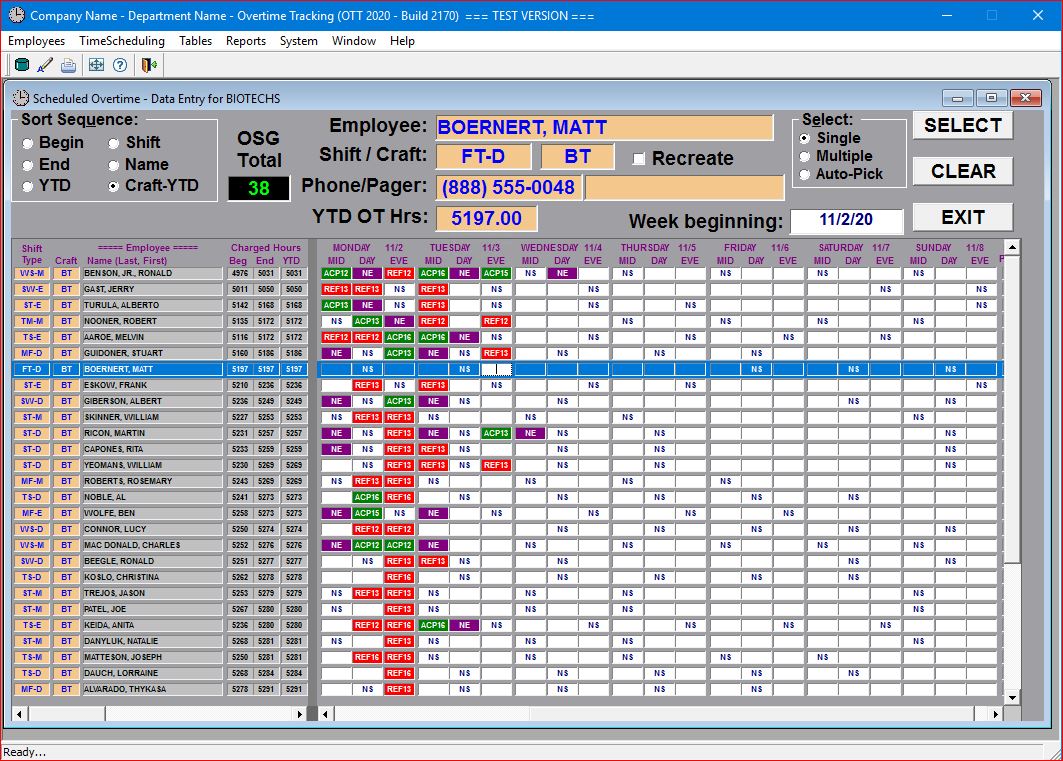
Once the charges have been removed you can return to the Employee Information screen and change this employee's Shift Type.
As a convenience for departments that are utilizing the Automated Availability Signup option, the system prompts you to print this employee's Availability entries which will be automatically removed during the Shift Type change process:
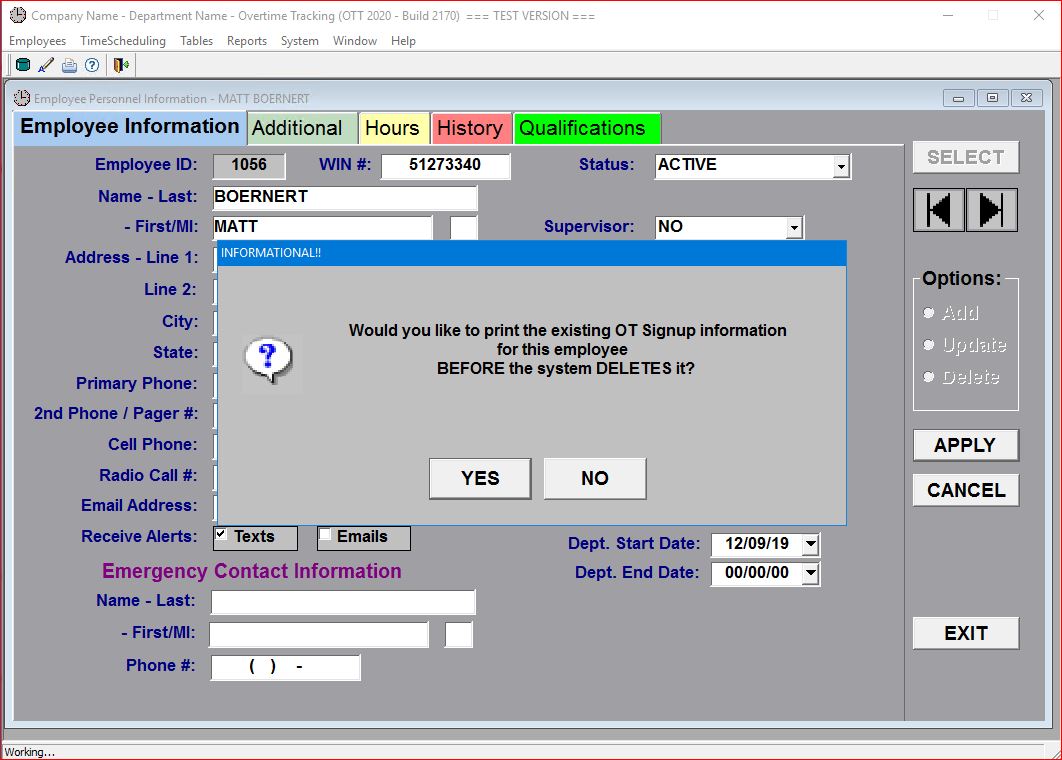
This report is automatically saved as a PDF file if you decide to print it, and you will be prompted for a folder and file name for the PDF report.
At this point the system will complete the Shift Type change and changes this employee from the original "Friday to Tuesday DAY" shift to the "Monday to Friday DAY" shift. The results are displayed in the screen below:
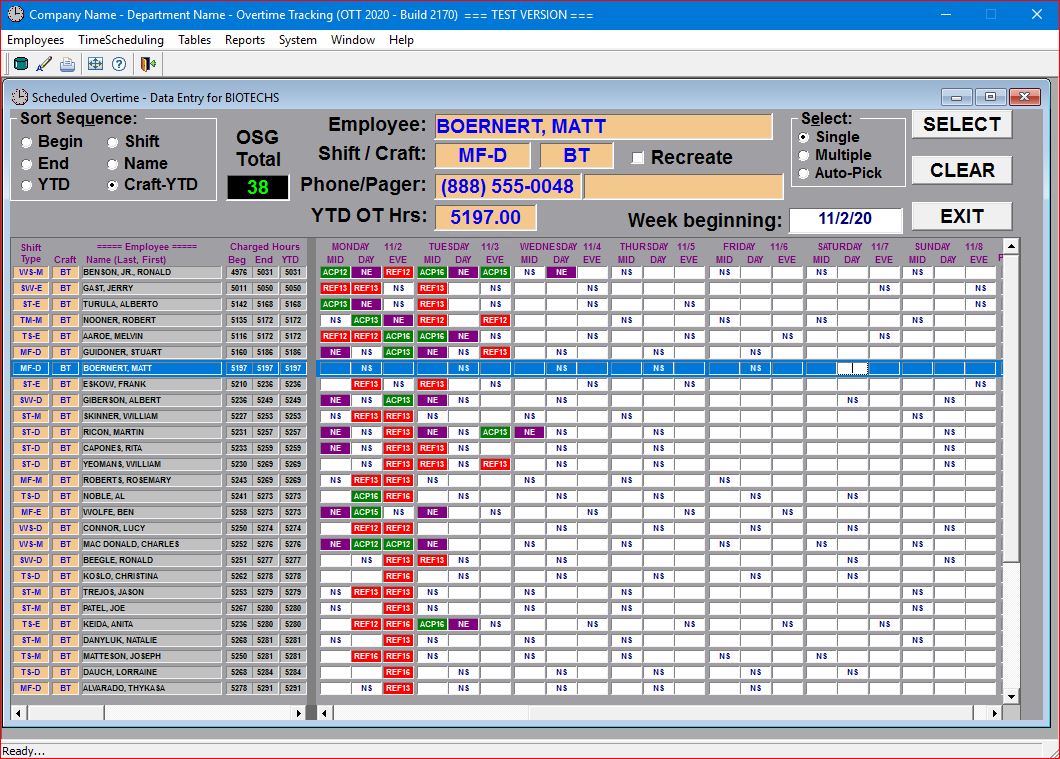
Once the Shift Type change has completed, you can re-enter the removed charges if appropriate based on the new Shift Type!