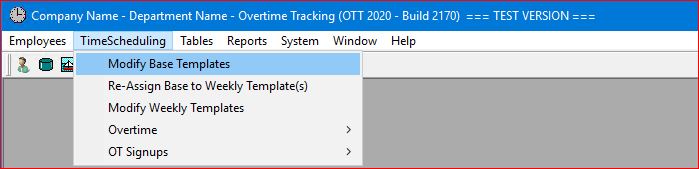
Select the TimeScheduling | Modify Base Templates main menu option.
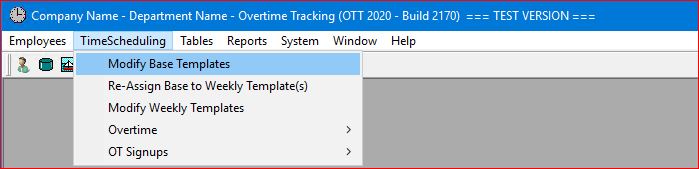
A "pop-up" window will be displayed to allow you to select a specific OSG (Overtime Sharing Group). A drop-down list of OSGs is provided for you to select from:
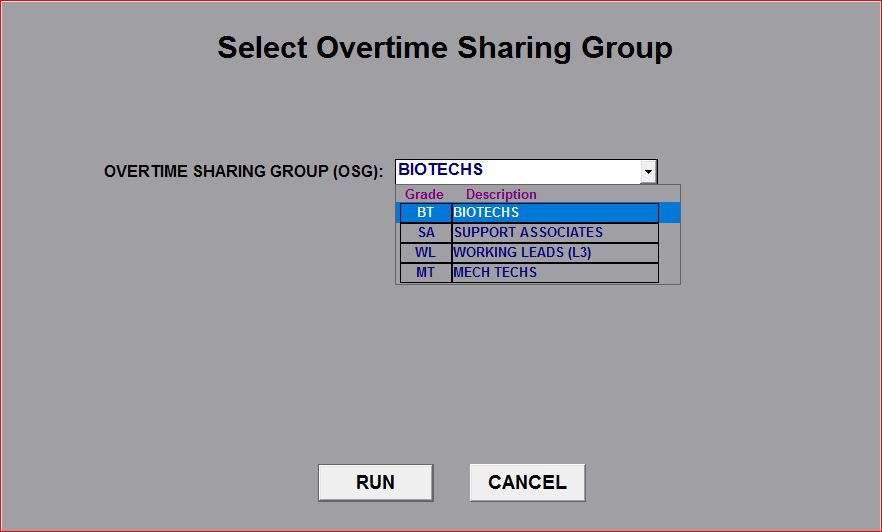
A second "pop-up" window is then displayed with a list of all templates that currently exist for the selected OSG.
Note that this step is required since an OSG can be set up on a rotational schedule which would require multiple templates for each week in the rotation. Select the template from this list and continue by clicking on the RUN button.
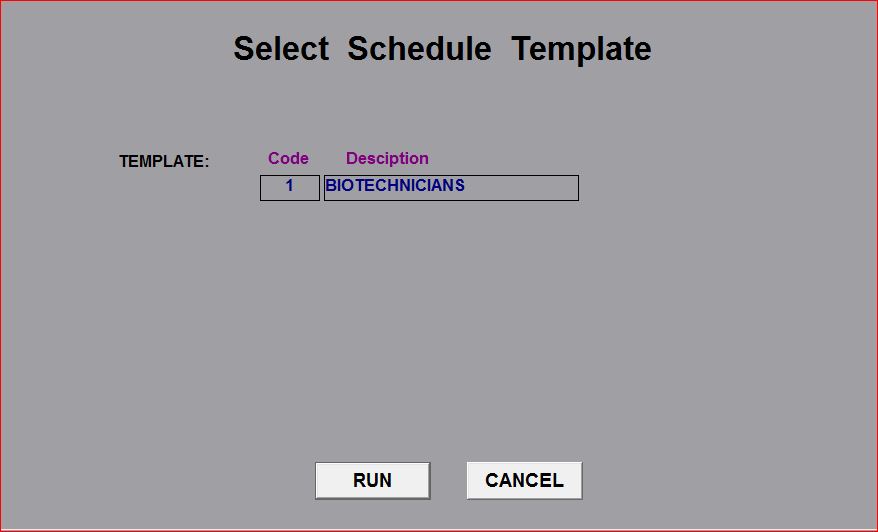
When the Base Template screen is displayed, select an entry for a given shift "pattern" in order to update the template entries:
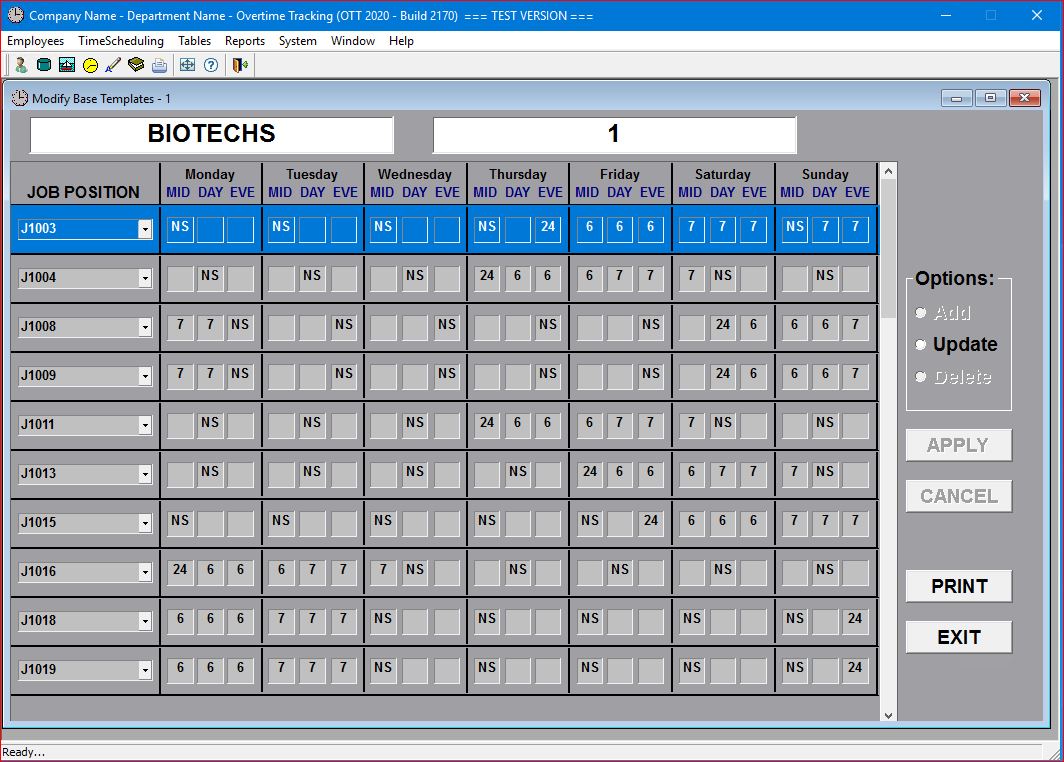
Click on the Update radio-button and the system will display the selected entry along with a list of all the other entries that are "linked" to the same Shift Type along with each employee's name.
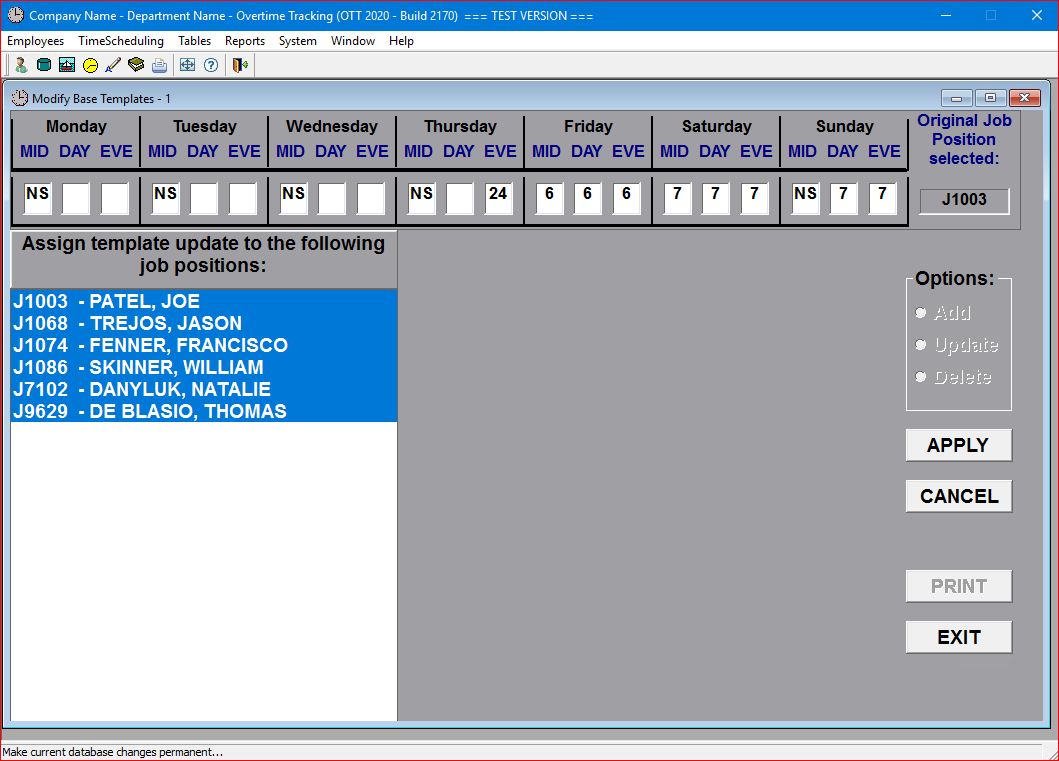
The selected template entry has a field for each shift (Midnight, Day, and Evening) for each day of the week. These fields are populated with one of the Template Charge codes that are set up in the Template Creation Code table.
When you have completed any changes, click on the APPLY button. Once your changes have been "applied", ALL of the employees shown in the list box will be updated with the same changes.
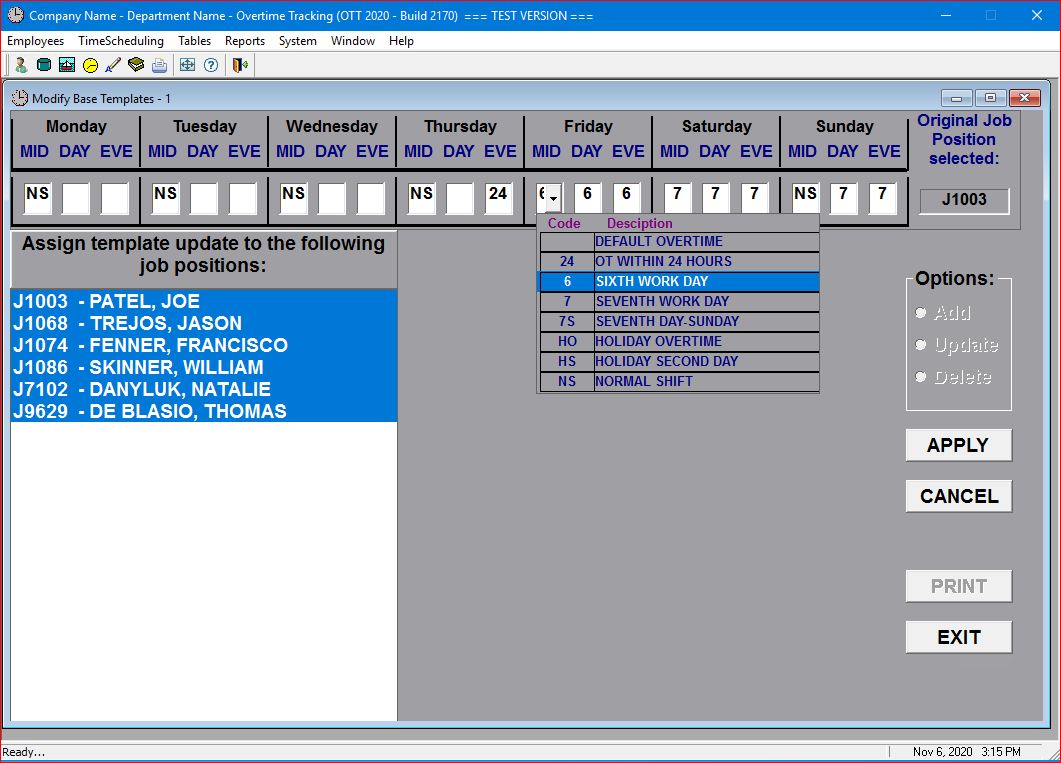
The Base Template becomes the "base definition" for the Weekly Templates that actually drive the Overtime Scheduling process.
Base Templates are assigned to each work-week and, as such, generate the Weekly Templates that can be further modified without affecting the Base Template.
Therefore, the Base Template always stays the same unless you specifically change it with the knowledge that any change to the Base Template will result in changes to each Weekly Template.
NOTE: The current version of the OTT System automates ALL template processing so that, while this information is included for your understanding of how the system works, you will NOT have to make ANY manual adjustments to these templates.