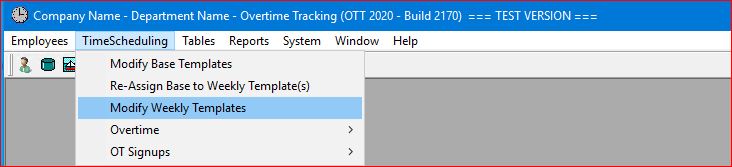
Select the TimeScheduling | Modify Weekly Templates main menu option.
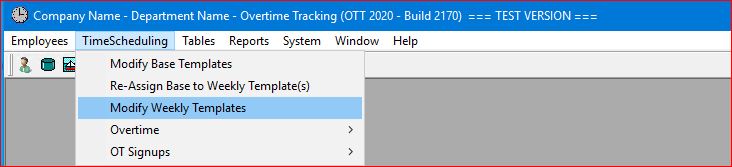
A "pop-up" window will be displayed to allow you to select a specific OSG (Overtime Sharing Group). A drop-down list of OSGs is provided for you.
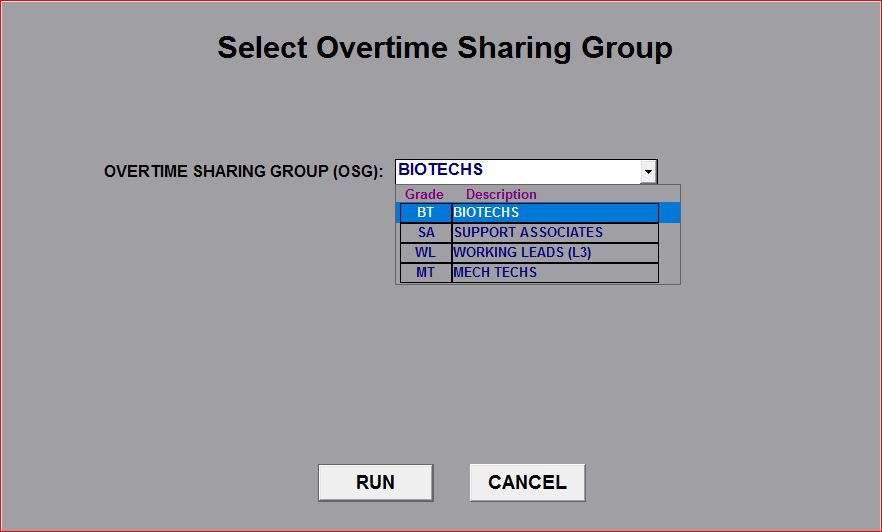
A second "pop-up" window is then displayed with a list of all Weekly Templates that currently exist for the selected OSG.
Select a Weekly Template from this list and continue by clicking on the RUN button.
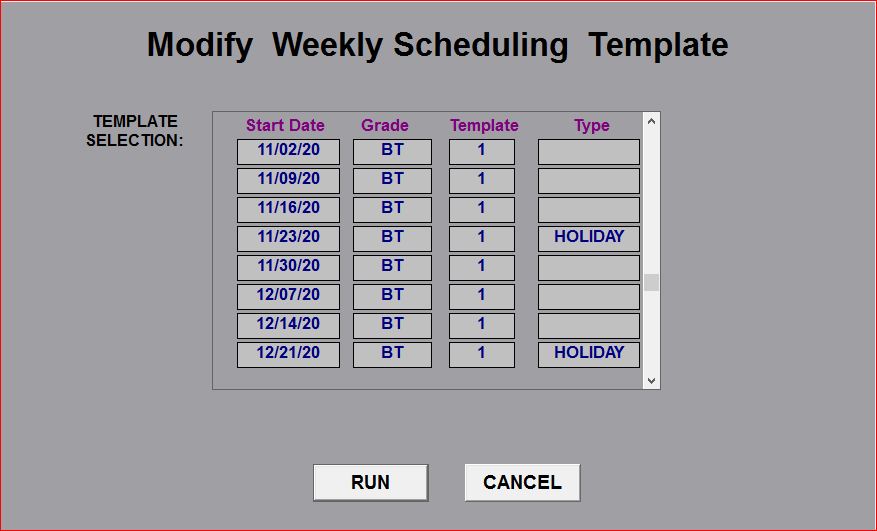
When the Weekly Template screen is displayed, select a shift pattern in order to update the template entries.
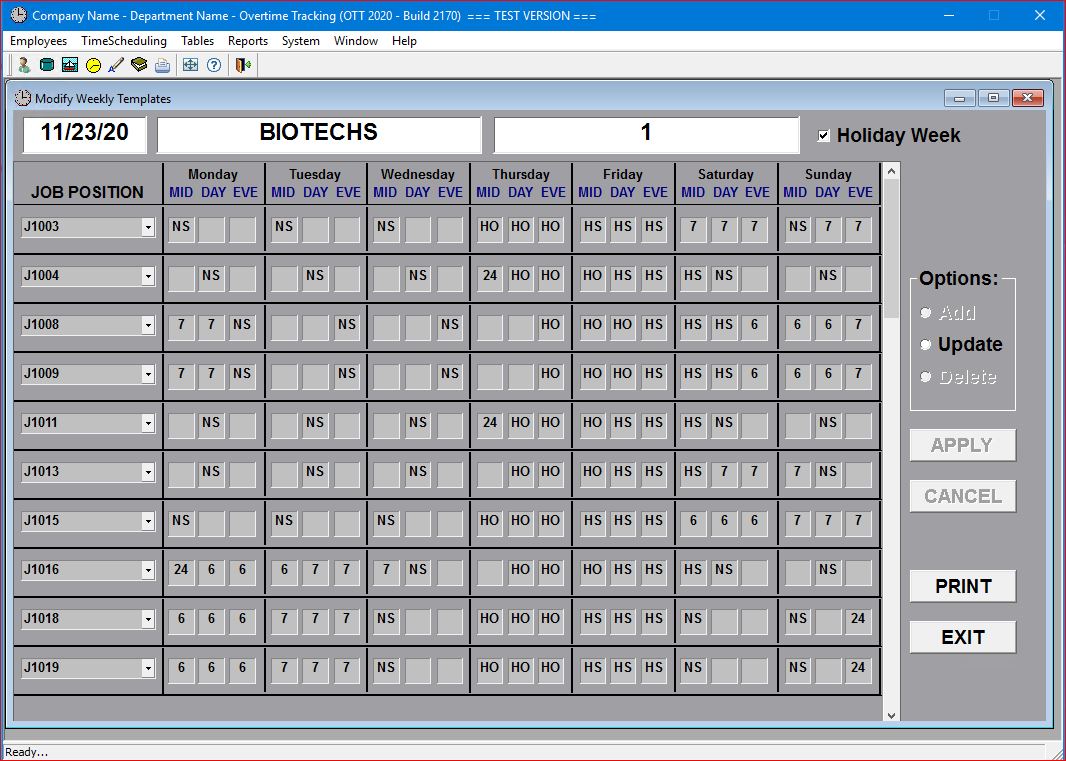
Click on the Update radio-button and the system will display the selected entry along with a list of all the other employees that are "linked" to the same Shift Type .
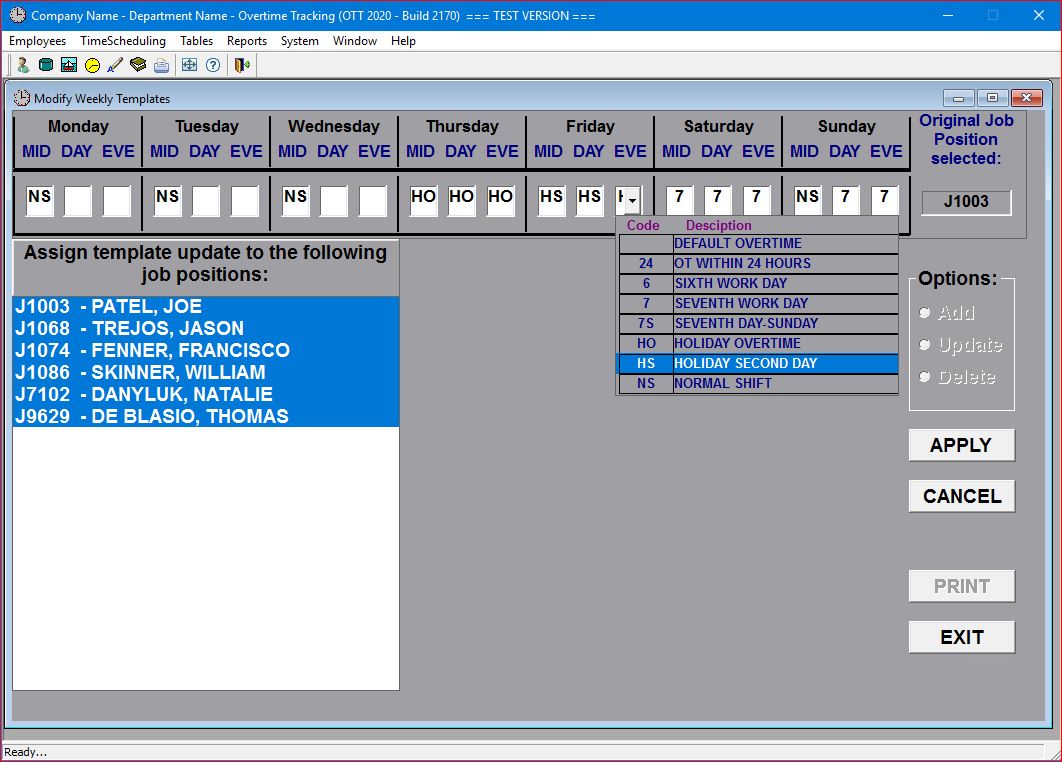
The selected template entry has a field for each shift (Midnight, Day, and Evening) for each day of the week.
These fields are populated with one of the Template Charge codes that are set up in the Template Creation Code table:
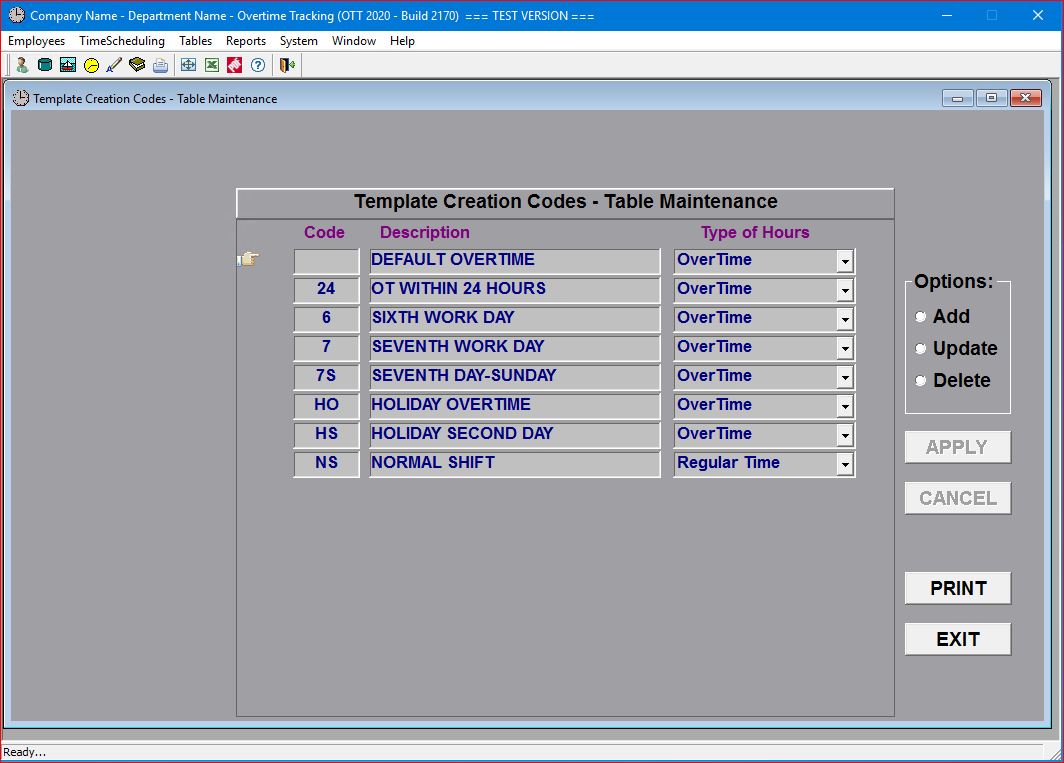
When you have completed your changes click on the APPLY button.
Once your changes have been "applied", ALL of the employees shown in the list box will be updated with the same changes.
At this point, you have modified the Weekly Template (for the week selected) without affecting either the Base Template or any other week's Weekly Template.
NOTE: The current version of the OTT System automates ALL template processing so that, while this information is included for your understanding of how the system works, you will NOT have to make ANY manual adjustments to these templates.